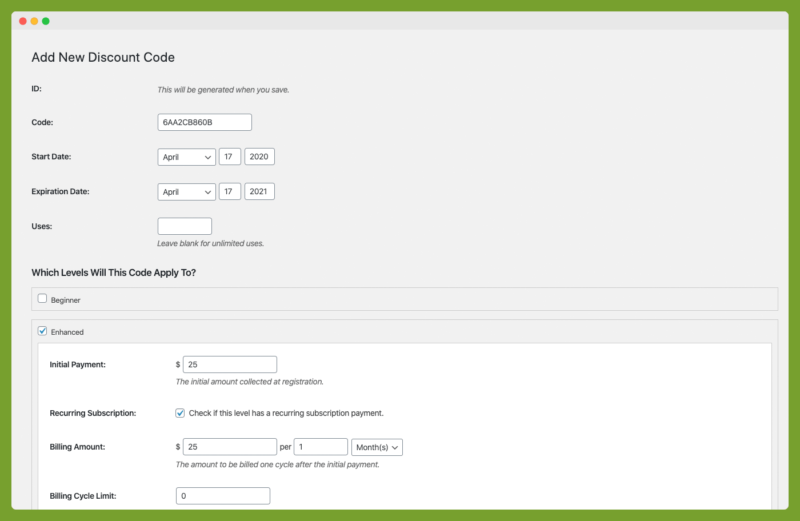Create Discount Codes for your sales with Paid Memberships Pro (PMPro). In this document, we cover the step-by-step guideline of creating and editing discount codes.
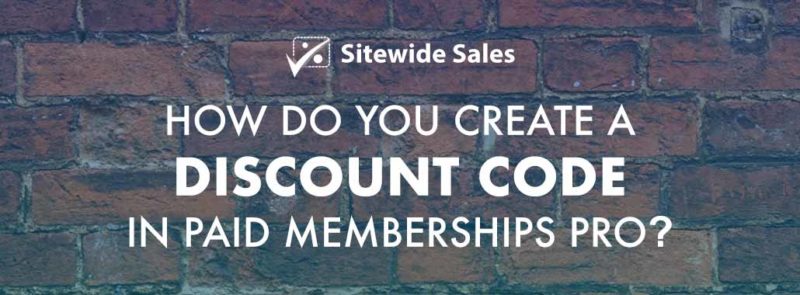
Steps to create discount code
- Firstly, you would need to have the Paid Memberships Pro plugin installed and activated. Read more on Download & Install Paid Memberships Pro.
- Creating the PMPro Discount Code:
- Navigate to WordPress Dashboard > Memberships > Discount Codes in the WordPress admin area.
- Click Add New Discount Code or choose to Edit an existing code
- Depending on the membership level you want to create the discount codes for, you can edit some of the following fields:
- ID: This is an auto-generated field with an internally tracked ID (not public).
- Code: This is the value of the code members can use at checkout to purchase products/services (public).
- Start Date: The date you want the code to active from.
- End Date: The date you want to end your discounted sales. The code will stop working on this specific date.
- Uses: You can limit the number of times a discount code can be redeemed/used. Leave the field blank for unlimited uses.
Note that setting up a discount code for a particular membership level will completely override its initial price, subscription, expiration, trial, etc.
- You can check this PMPro Discount Codes documentation for further details.
- Screenshot: